Resource Usage Analysis view
As the timesheet is posted, usage entries are created in the project ledger. The Resource Usage Analysis view is based on project ledger entry table and offers alternative views for usage entries per resource.
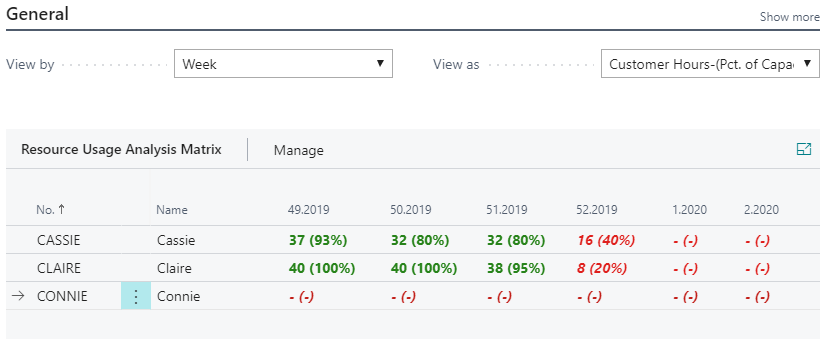
To access the analysis view, choose the  icon, enter Resource Usage Analysis, and then choose the related link.
icon, enter Resource Usage Analysis, and then choose the related link.
- In the View By field, specify by which period you want the amounts to be displayed.
- In the View As filed, specify which data you want view.
- In the Line Filters FastTab, limit the resources you want to view.
- In the Entry Filters FastTab, limit the data you want to view.
View As filter options
Offers the following alternative views of the data
| View as | Data showed | Data showed in () | Color visualisation |
|---|---|---|---|
| Customer hours | Hours where project type = Customer | Customer hours in % of capacity hours, calculated as customer hours /capacity hours | Customer hours in % of capacity hours where green >=75; yellow >=55; red <55 |
| Internal hours | Hours where project type = Internal | - | - |
| Billable hours [High Value?] | Hours where usage value type = High Value | High value hours in % of capacity hours, calculated as: high value hours / capacity hours | High value hours % of capacity hours where green >=70; yellow >=60; red <60 |
| Non-Billable hours [High Value?] | Hours where usage value type = Low Value | - | - |
| Total hours | Total hours | - | Total hours % of capacity hours where green >=100; black >=90; red <90 |
Line Filters
Line Filters options limit the resources showed in the matrix
| Line Filter | Description |
|---|---|
| Resource Group No. | Show resources connected to the Resource Group(s) within the filter |
| Line Manager | Show only resources connected to the Line Manager(s) within the filter |
| Line Department Filter (Global Dim 1) | Show only resources for global dimension 1 |
| Line Project Filter (Global Dim 2) | Show only resources for global dimension 2 |
Entry Filters
Line Filters options limit the data showed for each resource:
| Entry Filter | Description |
|---|---|
| Project No. | Show only data for project(s) within the Project No. Filter |
| Global Dim 1 Filter | Show only data for global dimension 1 |
| Global Dim 2 Filter | Show only data for global dimension 2 |
See also
Timesheet Status Analysis view
Resource Workload & Availability Analysis view