Project Supply Planning
Project Supply Planning for Progressus utilise the full potential of the D365 Business Central replenishment functionality for Purchase, Assembly, and Production Order with any project demand. Linking back to Project and Task, it supports the process of planning and ordering items for the project.
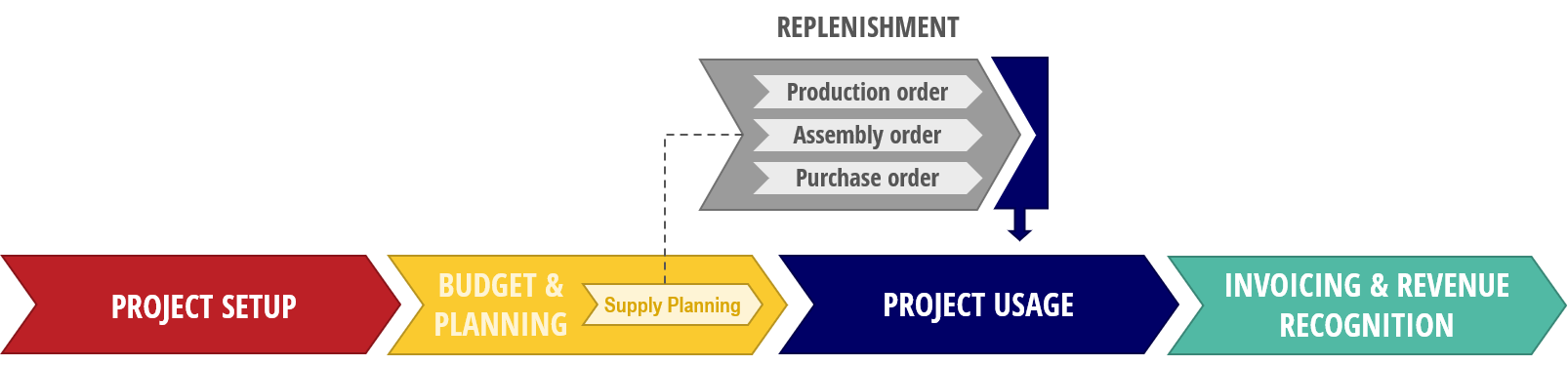
From the project, Project Supply Planning Lines are fully integrated with standard replenishment functionality and will create demands in the same way as a sales order line. No additional settings are required. Also, each replenishment order document will be linked back to the project via a unique Project Supply Planning Link ID.
Process Steps:
- Create budget entries
- Select budget entries to be processed
- Initiate the replenishment order process
To create budget entries
Create budget entries in any budget matrix or budget journal.
To select budget lines to be processed
Choose Budget Supply Planning available in the Project menu.
Budget entries are shown in the upper part and by default filtered on Item usage type.
Planning lines will be showed in the lower part.
- Select budget entry lines to be copied to planning lines.
- Click on Set Copy To Planning to update the Planning Status field for selected lines. This can also be done manually for each line.
- Click on Copy To Planning to copy lines to the Planning Lines sub page. Budget entries and Planning lines will be linked together by a field called Project Supply Planning Link ID..
Planning Line sub page will show ALL planning lines for each Item and not just the line(s) linked to the specific budget entry.
To initiate and manage the replenishment order process
Choose Planning Lines available in the Project menu.
Planning Line page will show created planning lines. Fill in the fields as described in the following table.
| Field | Description | Options | |||
|---|---|---|---|---|---|
| Planning status | Specifies the status of the planning process for each line. | Open: Nothing is planned yet ; | Released: Line is ready for planning but no order has been created ; | Order Created: Replenishment order has been created ; | Cancel: The line is ready for cancellation, meaning deleting the related replenishment document. |
| Replenishment type* | Specifies how each item should be replenished. The field is set to default value using the replenishment type from the item card. | Planning: No specific replenishment document will be created but the line will be included in the standard replenishment functionality; Requisition Worksheet, Planning Worksheet and Order Planning ; | Purchase Order: Purchase order will be created directly and linked to the job/project planning line. ; | Assembly Order: Assembly order will be created directly and linked to the job/project planning line. ; | Production Order: Production order in status "Planned" will be created directly and linked to the job/project planning line. |
| Vendor | Specifies the "Vendor No." from item card if replenishment type on the item card is set to "Purchase". | ||||
| Production Order Status | Specifies the status of the related production order. When status on the production order is changed this field will be updated to the new status. | ||||
| Replenishment Doc. No. | Specifies the Document No. of the related replenishment document. The look up from this field will open the related document in the Purchase, Assembly and Production Order. | ||||
| Quantity | Specifies the quantity of the job planning line. The quantity is copied from the budget entry but can be changed if required. Please note that budget entry quantity will not be updated accordingly. | ||||
| Qty. On Order | Specifies the quantity on the related order line. | ||||
| Remaining Qty. On Order | Specifies the remaining quantity on the related order line. | ||||
| Posted Qty. On Order | Specifies the posted quantity on the related order line. |
Important
*When creating orders via worksheets, there will be no link to the job planning line as when creating the replenishment documents directly from the job planning lines.
Actions for further processing
The following actions can be taken for further processing.
| Actions | Description | Comment | |
|---|---|---|---|
| Create orders | Will create orders for all lines with Planning Status set to "Released". "Prod order status" and "Replenishment doc. no." will be updated during order creation. | If replenishment type is "Purchase", AND there are multiple planning lines for the same vendor, only one purchase order is created for this vendor. Each separate purchase line will be linked to the related planning line. | NOTE! For production orders it is required to access the related production order and manually trigger the "Refresh" function. |
| Cancel Orders** | Will delete the related replenishment order /Order Line for all lines with Planning Status set to "Cancel". Standard checks for deletion is respected and if not allowed, an error message will pop up and the deletion will be stopped. | If a replenishment document is deleted directly from the document, the system will check if a planning line is linked to the order line and if so, the system will prompt the user to continue or not. If deletion is confirmed, and the standard checks allow deletion, the planning line will be updated as follows: (i) Planning Status will be set to Open; and (ii) Data in the Replenishment Doc. No. field will be blanked out. | |
| Order Planning | Shortcut to Order planning sheet. | ||
| Requisition Worksheet | Short cut to Requisition worksheet. |
Note
**A production order can be deleted without any warning of related planning line and thus not update the planning line. Reason is that every time a production order changes status, the production order is deleted and a new production order is created with the new status.